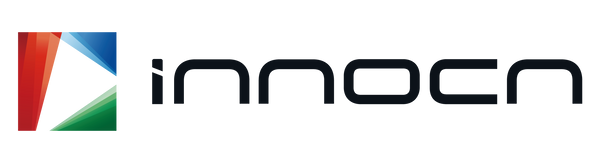Shipping & Returns
How much is shipping?
When will I receive my order?
Can I return my order?
Can I exchange my order?
What if my monitor arrives damaged or is missing accessories?
Orders
How can I check my order status or cancel my order?
Why is my checkout failing with an "address not in delivery area" message?
Which countries and regions do you support?
Will I have to pay any additional taxes (e.g., sales tax, import duty)?
How can I contact Customer Service?
Products
What is the warranty for new and refurbished products?
How can I download the user manual or firmware?
The icons and text are very small when I connect the monitor to my PC. What should I do?
How do I connect my iPad for extended display?
Why is there no display on my monitor?
How do I set up Picture-By-Picture (PBP) mode?
Still can't see it? Get in touch.