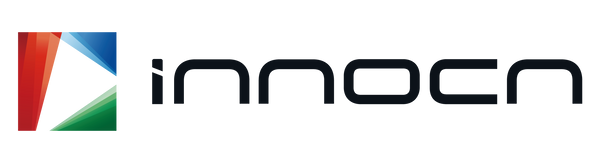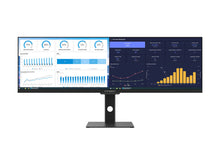-


40C1R | 40" WQHD 144Hz IPS Ultrawide Creator Monitor
Regular price $479.99Sale price $479.99 Regular priceUnit price per -
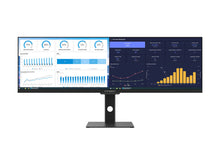

44C1G | 43.8" Ultrawide WFHD 120Hz IPS Monitor
Regular price $529.99Sale price $529.99 Regular priceUnit price per -


49C1R | 49" Dual QHD 120Hz Ultrawide Curved Gaming Creator Monitor
Regular price $719.99Sale price $719.99 Regular priceUnit price per -
Portable Monitors
-


49Q1R | 49" OLED Ultrawide Curved 144Hz QHD Monitor
Regular price $859.99Sale price $859.99 Regular priceUnit price per -


49C1G | 49" 144Hz FHD Ultrawide Curved Creator Monitor
Regular price $649.99Sale price $649.99 Regular priceUnit price per -


45C1R | 45" DQHD 120Hz Ultrawide Curved Creator Monitor
Regular price $619.99Sale price $619.99 Regular priceUnit price per -


49C1S | 49" Dual QHD 240Hz Ultrawide Curved Gaming Monitor
Regular price $799.99Sale price $799.99 Regular priceUnit price per -


49Q1S | 49" OLED 240Hz QHD Curved Gaming Creator Monitor
Regular price $1,119.99Sale price $1,119.99 Regular priceUnit price per -


29C1F-D | 29" WFHD 100Hz IPS Ultrawide Creator Monitor
Regular price $219.99Sale price $219.99 Regular priceUnit price per